- Click
 to display the contents pane (if it is not displayed already).
to display the contents pane (if it is not displayed already). - Click
 to see what is in a section of help.
to see what is in a section of help. - Click
 to read help for a topic.
to read help for a topic. - Click
 to close the contents and view more of the help topic.
to close the contents and view more of the help topic.
Use the help Search box to find a word or phrase contained in the text .

- Enter a word or phrase.
- Select from the All Files drop-down which area of the program you want to search in, or leave it set to All Files to search all help.
- Click
 to search.
to search.
Search results are displayed in order of relevance.
If you can't find what you want, try using these search tips.
- Search for a phrase, e.g. "credit note" instead of credit note (individual words).
- Search for topics that include more than one term, e.g. print + settings.
- Try using alternative words.
| Search for | Use | Example | Outcome |
|---|---|---|---|
|
Any word(s) |
Enter single word(s). |
timesheet authorisation |
Finds topics containing any of the words timesheet or authorisation. |
|
An exact phrase |
Enter phrase in quotes " " |
"credit note" |
Finds topics containing the phrase credit note. |
| Containing either one term or another (but not both) |
or | |
sales or purchase |
|
| Containing both one term and another |
and + & |
print and settings "purchase order"+ print |
|
| Excluding a particular term |
^ |
invoice ^ purchase
|
|
| Combining the above |
( ) |
(sales or purchase) and order |
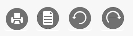
 when it is not expanded and
when it is not expanded and  when it is expanded.
when it is expanded.